When posting an image on Twitter, you may have noticed that Twitter automatically cuts off (crops) the image preview for optimal user experience. In some cases, you may want to keep the original image preview and avoid this default Twitter cropping. Twitter, on the other hand, considers it an important capability of their platform, as it helps their users quickly focus on the most interesting elements in the images on their timeline.
Just to quickly demonstrate the problem, you can try to submit this giraffe photo to Twitter. Once you submit it, you’ll see that Twitter crops it, which unfortunately cuts off a part of the Giraffe’s face in the Tweet’s preview.


Why images are being cropped on Twitter?
Twitter will usually crop image previews from one of these reasons:
- The image isn’t in the proper aspect ratio (varies based on the number of images in the tweet).
- The image is portrait-oriented (height > width).
- The area of the important visuals in the image is focused on a small area of the image.
In this tutorial, we’ll address each of these reasons and suggest how to avoid image cropping on Twitter for each of them.
The optimal aspect ratio for images on Twitter
To avoid image cropping in your tweets, you should optimize the aspect ratio of the images in the tweet, based on the number of images you are going to include in it. These guidelines are based on the official media best practices by Twitter.
The optimal aspect ratio for a single image in a tweet
The optimal aspect ratio for a single image in a tweet is 16:9 (width larger than height). Examples for 16:9 resolutions: 1024×576, 1152×648, 1280×720, 1600×900, 1920×1080, 2560×1440, 3840×2160.

The optimal aspect ratio for two images in a tweet
The optimal aspect ratio for tweets with two images side by side is 8:9, for each of the images (width slightly smaller than height, as you can see in the image below).
Examples for 8:9 resolutions: 512×576, 576×648, 640×720, 800×900, 960×1080, 1280×1440, 1920×2160

The optimal aspect ratio for three images in a tweet
The optimal aspect ratio for tweets with three images side by side is 8:9 for the first (left) image, and 16:9 for the 2 images on the right side. When you add the images, you should first add the image which will show up on the left, and then the two that will show up on the right side.
Examples for 16:9 resolutions: 1024×576, 1152×648, 1280×720, 1600×900, 1920×1080, 2560×1440, 3840×2160.
Examples for 8:9 resolutions: 512×576, 576×648, 640×720, 800×900, 960×1080, 1280×1440, 1920×2160

The optimal aspect ratio for four images in a tweet
The optimal aspect ratio for four images tweet is 16:9 for each image (width larger than height). Examples for 16:9 resolutions: 1024×576, 1152×648, 1280×720, 1600×900, 1920×1080, 2560×1440, 3840×2160.

Avoid cropping in portrait (vertical) images
Is it possible to avoid cropping in portrait images? Yes and no.
Twitter guides its users to use wide image formats rather than portrait-oriented (vertical) images. Having said that, knowing how and why Twitter decides to crop images can help you optimize the image for optimal cropping.
When looking at an image, the human eye is drawn to the most important elements inside, based on the element type, size, colors, and more.
Twitter’s machine learning algorithm is emulating the same behavior. So if you are posting an image with a small important element in the center of it, Twitter may crop the background to focus on that element.

So what should you do to optimize cropping for portrait / vertical images?
- If you can, choose a horizontal image, with the proper aspect ratio (as described above) and avoid portrait vertical images altogether. If that’s not an option, continue to the next recommendations.
- Keep the important visuals together, to “help” Twitter’s cropping algorithm focus on those elements when cropping.
- Don’t clutter the image with too many unimportant visuals outside the focus zone.
- If nothing works, try putting the important visuals in the center of the image.
- Finally, test, test, and test. Create a test account on Twitter and try posting your image with different variations until you find the best fit.
Avoid cropping in Tweet link previews
When posting a link on Twitter, the tweet will usually contain a card, which contains the page’s title, description (on desktop), URL, and an image assigned to that page. For example, if you’re using WordPress, the title of the post, and the featured image of that post will be presented in the card.
In some cases, the preview of that image may be cropped by Twitter. To make sure Twitter won’t cut off the preview image, you should use an image with an aspect ratio of 1.91:1, for example with the resolution 800 x 418.

Before posting your link, you can confirm that it looks as you expect, by using Twitter’s card validator. Assuming you’re in control of the link preview image, the card validator will simulate a preview of how the link preview will look like, which will allow you to test different alternatives before posting the link.
A quick summary of tips to avoid image cropping on Twitter
The following best practices will minimize your impact from Twitter’s image copping algorithms:
- Use the proper aspect ratio, based on the number of images you’re posting in the Tweet.
- Avoid portrait/vertical images. Instead, use horizontal images with the proper aspect ratio.
- Use Twitter’s card validator to preview the link’s card details and image preview, before posting the tweet.
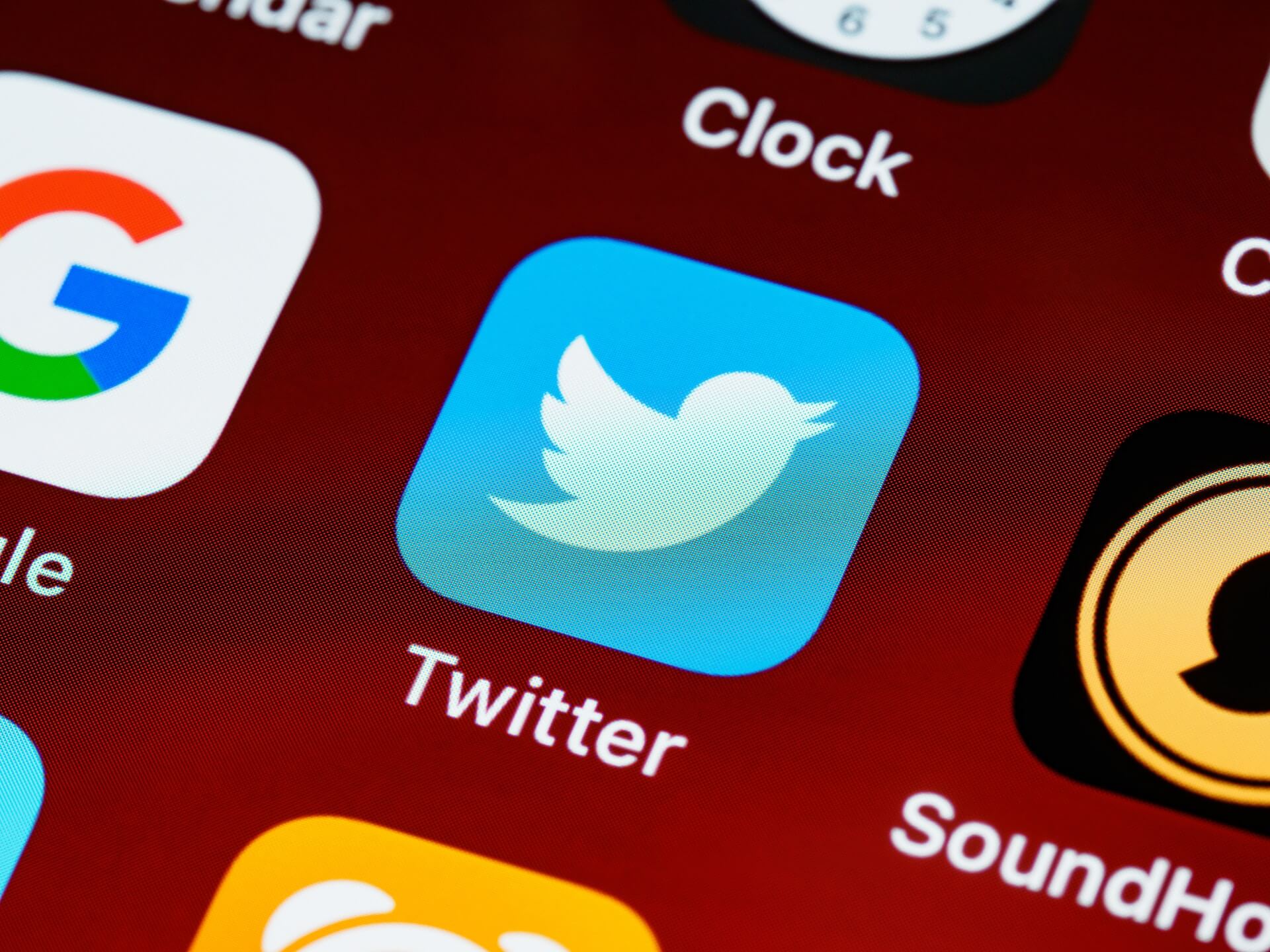
Leave a Reply