Efficiency is crucial when it comes to crafting content in WordPress. The ability to quickly and easily insert images into your posts by simply copying and pasting from the clipboard can save you a significant amount of time, allowing you to focus on creating high-quality content for your readers. This feature can greatly improve your workflow and help you produce engaging and informative content more efficiently.
Paste an image to WordPress Classic Editor
Prior to the release of WordPress 5.0, the classic editor was the only available option for creating and editing posts. One limitation of the classic editor is that it does not allow users to directly paste images into posts. Instead, images must be uploaded to the Media Manager first and then inserted into the post.
If you’re using an older version of WordPress that only includes the Classic Editor, you may be wondering how to insert images into your posts without having to go through the process of uploading them to the Media Manager first.
One solution is to install the Paste Plugin, which enables you to paste images directly from your clipboard into the Media Manager. This can save you time by eliminating the need to save the image to a file before uploading it. Once the image is in the Media Manager, you can easily insert it into your post. While this may not be a direct paste function, it can streamline the process of adding images to your content in the Classic Editor.

Paste an image to WordPress Block editor
Latest versions of WordPress include the Block editor by default. If you’re using the Block editor, you can just paste any image into the editor and it will insert it based on the current text cursor’s location.
Simply right-click and select “Paste” from the context menu. Alternatively, you can use the keyboard shortcut for Paste that is specific to your operating system. On Windows, the shortcut is “Ctrl+V,” and on Mac, it is “Cmd+V.”

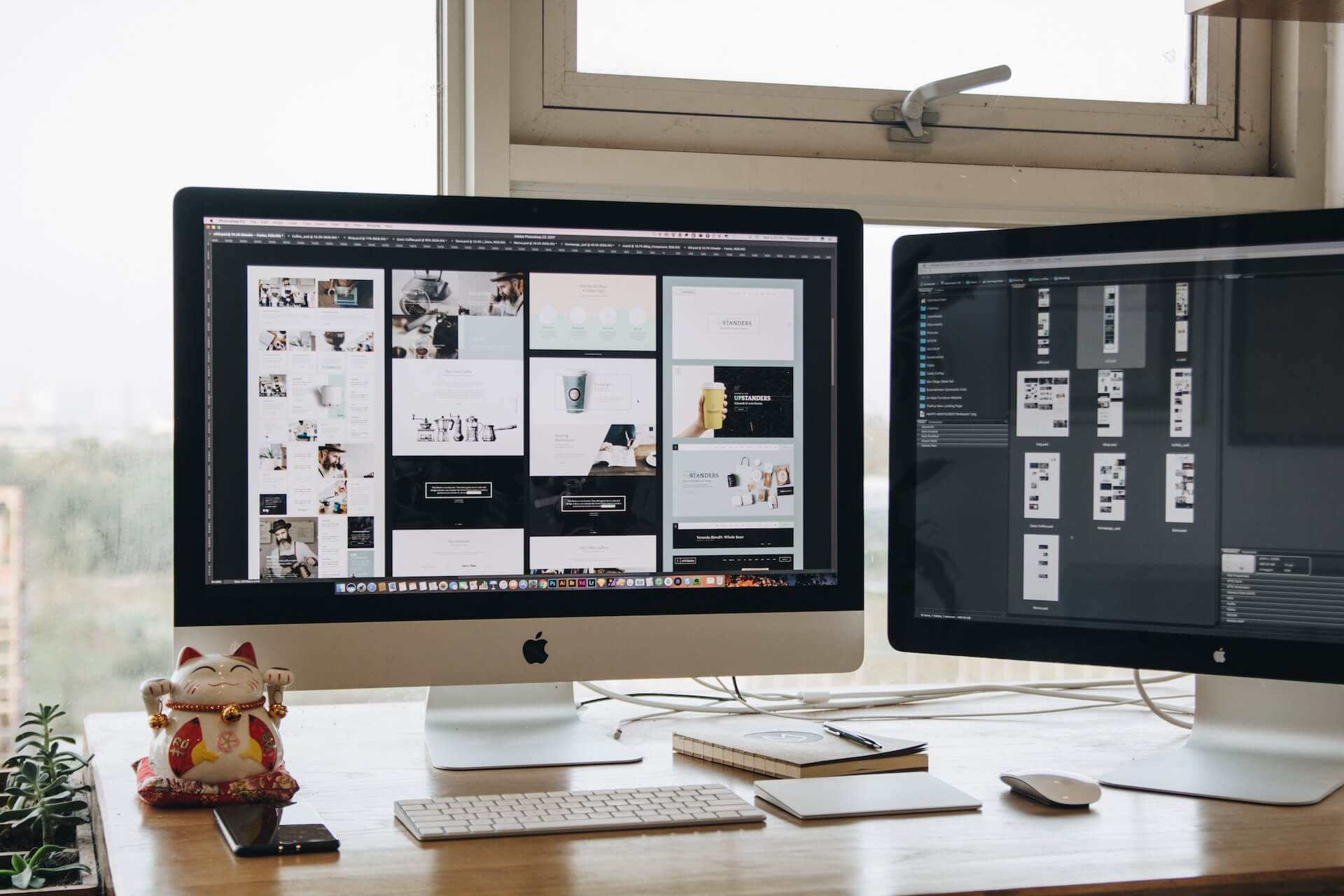
Leave a Reply